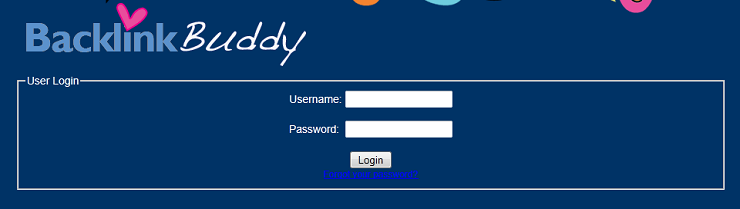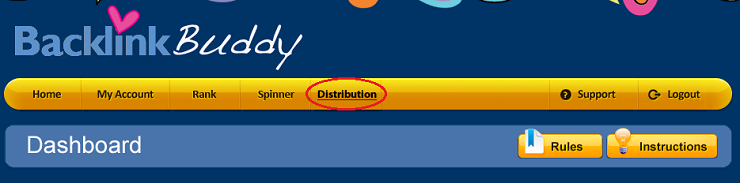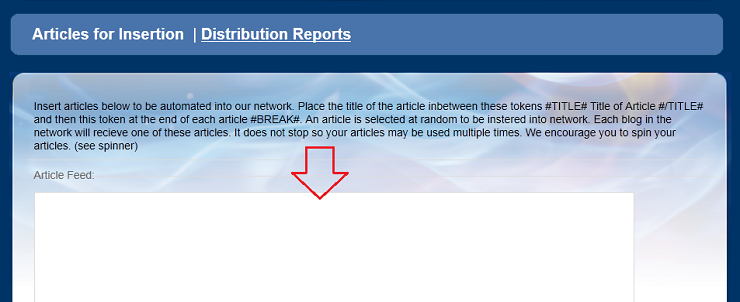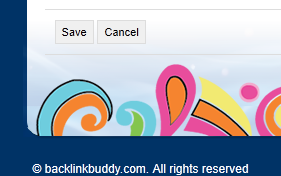Live Chat Software by Kayako |
|
Inserting your BackLinkBuddy Articles for Distribution
Posted by on 02 August 2011 11:49 PM
|
|
|
The process for adding tokens and inserting your articles for distribution are covered in the video "How to Insert Your Articles" which you can access through your BackLinkBuddy member dashboard, on the Instructions page. Basically, you will first need to add the correct tokens into your article(s). Note that these tokens must always be in capital letters: #TITLE# #/TITLE# #BREAK# #TITLE# tells our distribution system that this is where the title of your article begins. #/TITLE# tells our distribution system that this is where the title of your article ends and where the body of your article begins. #BREAK# tells our distribution system that this is where the body of your article ends. Here are examples:
After putting in the tokens, you can go ahead and insert your article(s) in your BackLinkBuddy member dashboard, in Distribution. Here are the steps for inseting your articles: 1. Log in to your BackLinkBuddy account.
2. Click on Distribution.
3. Insert your articles into the Article Feed field.
4. Scroll down and click Save.
| |
|
|
|