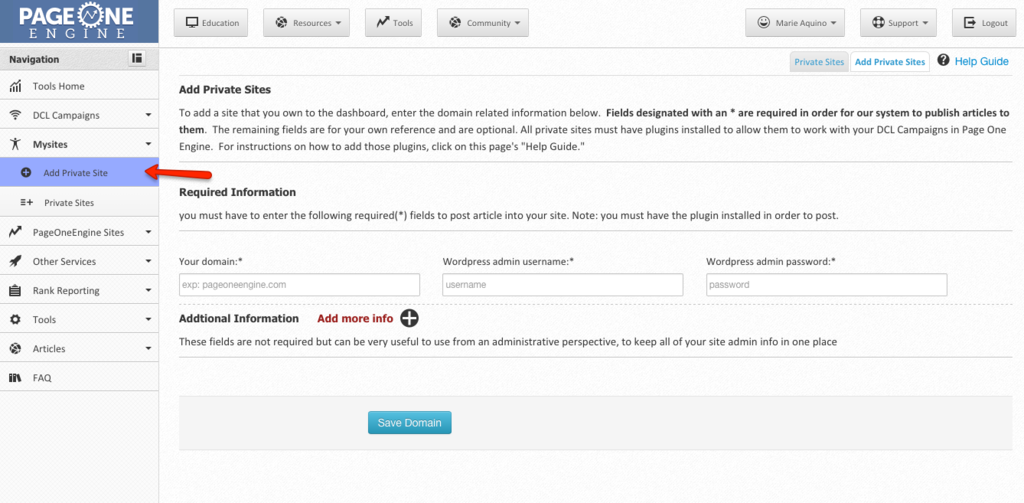Live Chat Software by Kayako |
|
How do I add my private sites?
Posted by Marie Aquino on 28 June 2015 12:58 AM
|
|
|
To add your private sites to the network, go to the “My Sites” on the left side panel of your account and click on the “Add Private Sites” button. Fill in all the necessary information then click on “Save Domain”.
To ensure that the sites will work with our DCL program, please download and install the DCL plugins to your site. Code for Wordpress SitesTo use dynamically controlled linking in wordpress sites you must install 2 Plugins:
Once you have the plugin follow the steps below -
Once the plugins are installed you can add your code from your campaign to any post, page or sidebar widget. To control your sitewide links via sidebar and footer follow these steps: 1. Login to your wp-admin dashboard 2. Add the following 2 codes: A. Sidebar Widget: Go to Appearance >> Widgets > add a Text Widget and give it any title and in the body area add this code: [dcl_sidebar] B. Footer Code: Go to Appearance >> Editor > Edit the footer.php file and add this code: <?php echo do_shortcode("[dcl_footer]"); ?> then save. 3. To check the site and verify that the sidebar and footer are setup correctly, de-activate the PHPembed and view the live site and if you see [dcl_sidebar] and [dcl_footer] then you have done it correctly, now re-activate the PHPEmbed Plugin. 4. Add your Blog now to our Dashboard under the MySites & you will be able to add, edit and delete sitewide links on the fly. Code for Joomla SitesAdding DCL Plugin: Video Guide To use dynamically controlled linking in Joomla sites you must install our Plugin:
For Static/Dynamic/Custom sites To use dynamically controlled linking in Static/Dynamic/Custom sites you must follow the instruction.
| |
|
|
|